Spreadsheets alone no longer cut it—the data can be hard to understand, difficult to utilize, and may even hinder innovation. Lucidspark, on the other hand, allows you to visualize data in a powerful way to easily identify patterns, organize information, and quickly ideate on solutions.
In this post, we share information from the “Visualizing Data in Lucidspark” course in Lucid Training Labs, and you can register for the full course to access videos, a support guide, and more!
Quick sticky note upload
Lucidspark takes information from individual cells in spreadsheets and transforms them into separate sticky notes—without you having to retype any numbers. Those sticky notes can be adjusted and categorized for easy collaboration. Here’s how:
- Save your spreadsheet as a CSV or TXT file.
- Click the sticky note icon in Lucidspark.
- Click the upload icon.
- Select the spreadsheet, then click “Open.”
Once your sticky notes have been imported, group sticky notes by commonalities and sort them into Containers, Tags, or Frames.
Pro tip: Make sure that the information you want to be grouped together is within the same cell of your spreadsheet. Otherwise, it will be imported as separate sticky notes.
Analyze and ideate
Once your data has been organized, jump into brainstorming sessions to analyze the board as a team. Add sticky notes for new ideas. Add emoji reactions or hold a Voting session to see which ideas resonate the most. You can even use the timer to create productive pressure during a session.
Share your data
Once an analysis has been performed, it’s easy to present your data and solutions. To do this within Lucidspark:
- Click the Presentation Builder icon in the top right of the canvas.
- Click “+Add new slide” and highlight the information you’d like on that slide. Add as many slides as you need.
- Click “Present.”
Still would like to use your original spreadsheet for your presentation? You can do that, too!
To translate sticky notes back into a spreadsheet, do the following:
- Click the hamburger menu.
- Select Export > CSV of Shape Data.
- Within your spreadsheet, navigate to File > Import and select your new CSV file.
All your sticky notes will be instantly transformed into data within spreadsheet cells.
Need separate spreadsheets for different teams? Exporting ideas in separate categories allows teams with different responsibilities to handle their own data. Follow these steps:
- In Lucidspark, separate sticky notes into Breakout Boards.
- Export the shape data following the previous steps, and each Breakout Board will become its own CSV file.
That’s it! You’re well on your way to visualizing data in Lucidspark in a way that’s helpful for you and your team. But keep in mind, this was just a preview of this course. Sign up for the full course to get tips for implementing your ideas into your workflow, leveraging integrations, and more.
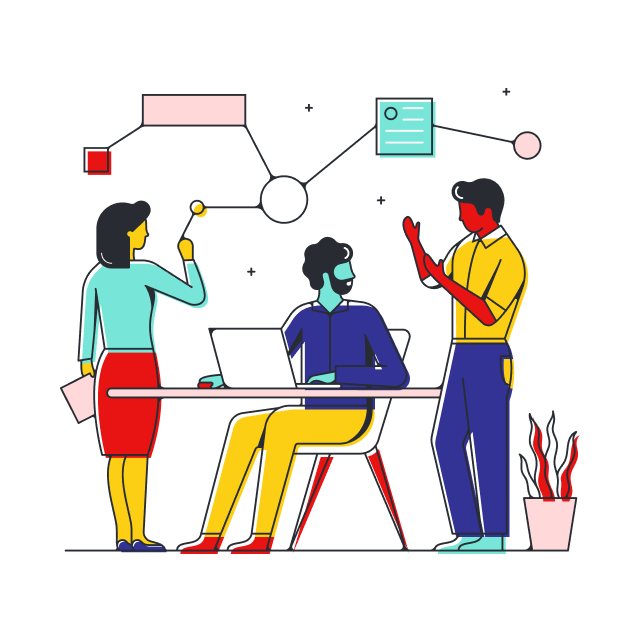
Access the rest of this course.
Register nowAbout Lucidspark
Lucidspark, a cloud-based virtual whiteboard, is a core component of Lucid Software's Visual Collaboration Suite. This cutting-edge digital canvas brings teams together to brainstorm, collaborate, and consolidate collective thinking into actionable next steps—all in real time. Lucid is proud to serve top businesses around the world, including customers such as Google, GE, and NBC Universal, and 99% of the Fortune 500. Lucid partners with industry leaders, including Google, Atlassian, and Microsoft. Since its founding, Lucid has received numerous awards for its products, business, and workplace culture. For more information, visit lucidspark.com.
Related articles
Make your voting sessions more effective in Lucidspark
Use Lucidspark’s voting features to ensure everyone’s voice is heard and build a consensus.
How to conduct a strategic planning session in Lucidspark
Add some life back into its strategic planning sessions and start turning your plans into action on the spot. Learn how to facilitate a strategic planning session in Lucidspark.

