Smartsheet integration canvas template
Utilize the Lucidspark Cards for Smartsheet integration using this structured template for workflows, goal setting, task management, timelines, performance tracking, or your own project. Smartsheet is a dynamic workspace that lets every member of your team manage projects, automate workflows, and build solutions to meet their needs.
or continue with
By registering, you agree to our Terms of Service and you acknowledge that you have read and understand our Privacy Policy.
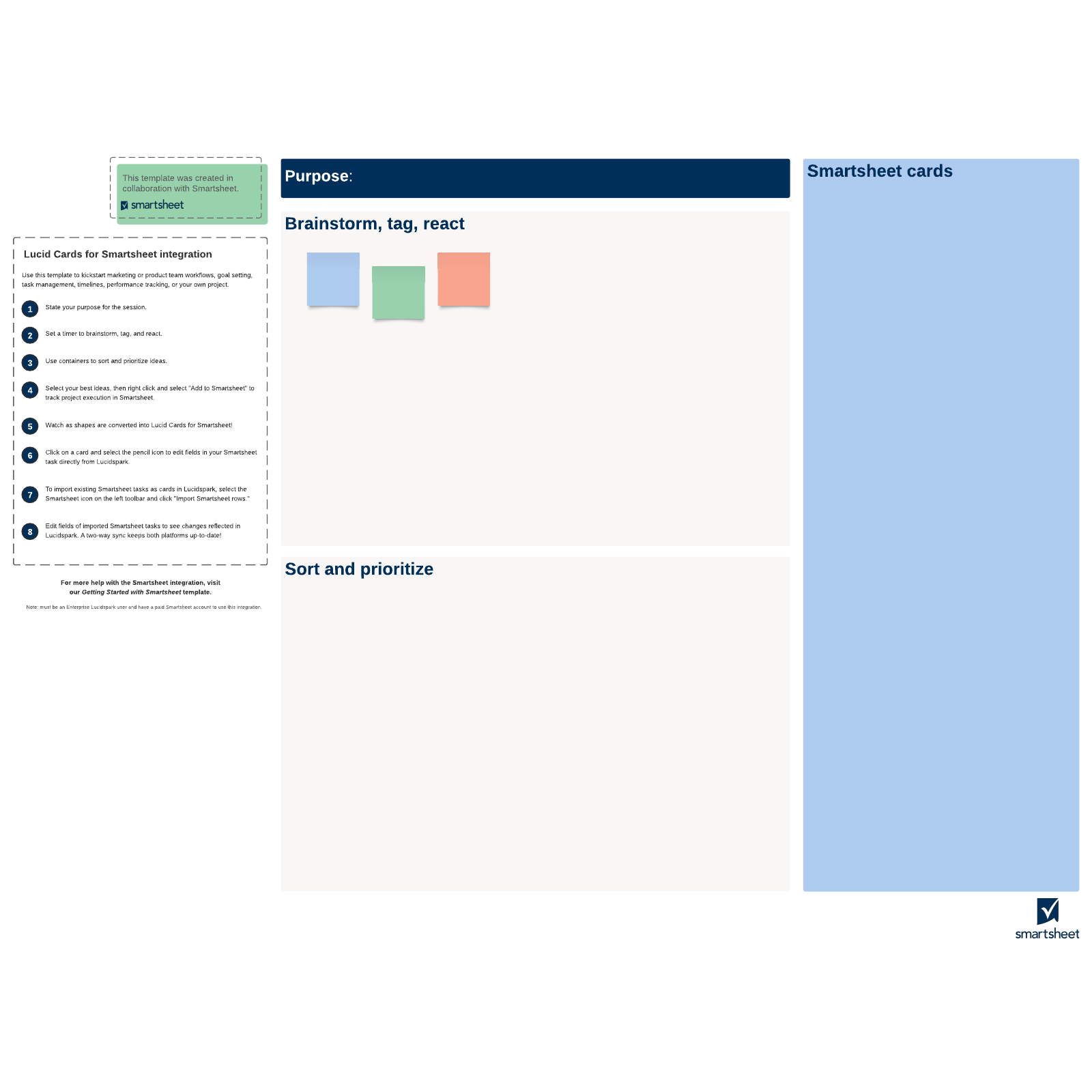
What is the Smartsheet integration canvas?
In the modern workplace, we use a variety of software solutions to keep our teams working creatively, collaboratively, and effectively. And sometimes these solutions just don’t want to work together. We’ve all been there: Tasks are housed in one program, documentation in another, communication in another. Too often, transferring information between platforms is anything but seamless.
At Lucid, we’ve done our best to remove information silos by connecting our platform to key project management tools. Tools like Smartsheet. Smartsheet is a dynamic workspace that allows teams to create and manage tasks, track progress, automate workflows, etc. And now, with our Smartsheet integration, you can access that functionality inside of Lucidspark.
How to use the Smartsheet integration canvas template
Lucidspark Cards for Smartsheet allows you to merge creative ideation—or brainstorming—with structured planning. So what does that look like in practice?
Basically, you can use your Lucidspark board as it was meant to be used: to brainstorm and collaborate with your team. Then, with the click of a button, you can turn those ideas into Lucidspark Cards for Smartsheet to create structured project plans.
And to make the process even easier, we’ve created a Smartsheet integration canvas template. This template provides a visual framework for your brainstorming session and detailed instructions on how to use it. The process follows a series of simple steps:
- Identify your purpose: Why are you brainstorming? What problem are you trying to solve?
- Brainstorm: As you and your team generate ideas, record them on sticky notes on your Lucidspark board. Consider using Lucidspark’s built-in timer feature to keep the meeting on schedule.
- Sort and prioritize: Use containers to sort your notes and ideas into different categories.
- Identify your best ideas and add them to Smartsheet: Once you’ve added some organization to the ideas you’ve come up with, choose your team’s best ideas. Then select "Add to Smartsheet" to convert your shapes into Lucidspark Cards for Smartsheet.
- Edit Lucidspark Cards for Smartsheet:You can select the cards you have generated and edit them as needed—all changes will be applied to the corresponding task in Smartsheet! To import existing Smartsheet tasks into Lucidspark, select the Smartsheet icon and click "Import Smartsheet rows."
- Stay up to date with two-way sync: As you edit your Lucidspark board and your Smartsheet independently, you never have to worry about the other platform staying up to date. Our two-way sync takes care of that for you!
Ready to take your brainstorming seamlessly into project planning? Try the Smartsheet integration canvas template for free!




