Whether you are just getting started with Lucid, or want to take your visual collaboration to the next level, Lucid Training Labs are here to help. With self-serve courses and tailored learning pathways, you can become a Lucid expert on your own time—wherever and whenever!
In this blog post, we will explore part of the Lucid Training Labs course, “Convey your ideas,” and how it will help you take action after your brainstorming sessions. This course will show you how to clearly organize your ideas and make better decisions with your team. Be sure to register to gain access to detailed videos, a support guide, and more. Let’s dive in.
Sticky note spacing and sizing
Did you know that larger sticky notes often get more attention? Make all sticky notes the same size to level the playing field after your brainstorming sessions.
Simply click and drag to highlight the sticky notes you want to resize, then right-click the sticky note you want all others to match. You can even change width, height, and spacing so everyone’s ideas appear equal on the board.
Invite others to me
Make decisions as a team and sift through ideas to decide on next steps. To ensure everyone is on the same page, use “Invite others to me” to allow collaborators to see your view of the board.
Simply click the user icon drop-down and select the Invite others to me icon to draw collaborators to you on the board.
Laser pointer
Briefly circle or highlight certain details on your board for clarity and emphasis. Navigate to the toolbar on the left-hand side and click on the three dots. From there, scroll down to Team Tools and select Laser Pointer.
Tagging
Make note of similar ideas either by yourself before or together with your team during a meeting. If there are a lot of ideas on a board, we suggest creating tags beforehand so that the team can select from premade tags and categorize ideas.
Click on a sticky note you’d like to tag and select the tag icon.
Gather and Sort
Gain a clearer picture of the group’s ideas and identify common themes with the Gather and Sort features.
To use Gather, click the Organize icon in the left-hand toolbar. Gather objects that meet specific criteria, such as keywords, reactions, or tags. Lucidspark will automatically bucket those ideas into containers for your to label.
In addition, Sort organizes all ideas on a board instead of just sticky notes with specific criteria. Click the Organize icon again, and there you go! Your entire collection of ideas is sorted.
Voting
Give everyone a voice and gain a consensus on ideas with the Voting feature. Select the voting icon in your toolbar. Next, give your voting session a title. To keep votes anonymous, set it to private. Choose the number of votes for each person and set a timer to keep the meeting on track.
Check out the full course for more information on advanced voting features to draw even more insights from your votes.
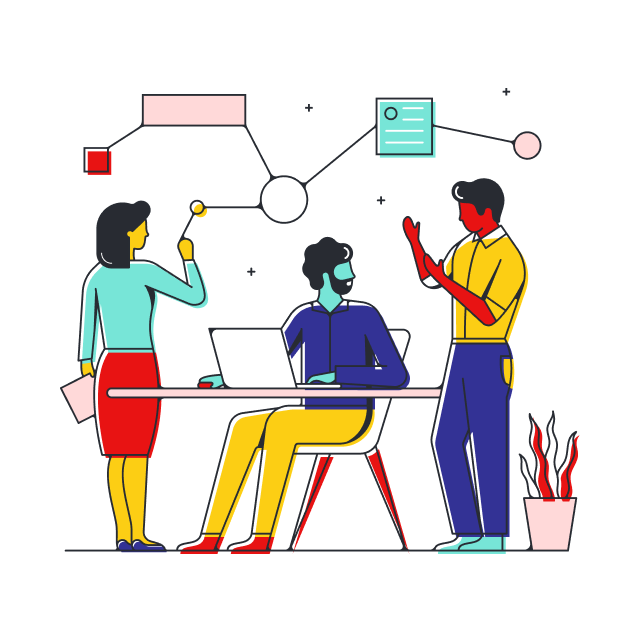
Convey ideas from your next brainstorming session with clarity and ease. Register for the full course today!
Sign upAbout Lucidspark
Lucidspark, a cloud-based virtual whiteboard, is a core component of Lucid Software's Visual Collaboration Suite. This cutting-edge digital canvas brings teams together to brainstorm, collaborate, and consolidate collective thinking into actionable next steps—all in real time. Lucid is proud to serve top businesses around the world, including customers such as Google, GE, and NBC Universal, and 99% of the Fortune 500. Lucid partners with industry leaders, including Google, Atlassian, and Microsoft. Since its founding, Lucid has received numerous awards for its products, business, and workplace culture. For more information, visit lucidspark.com.
Related articles
Pre-meeting tips: Setting up your board in Lucidspark
Here are some useful tips and tricks for setting up your board in Lucidspark before a meeting to help drive engagement.
How to organize group brainstorming with Lucidspark
Use the following tips to level up your next group brainstorming session and make sure the “next great idea” never falls through the cracks.

