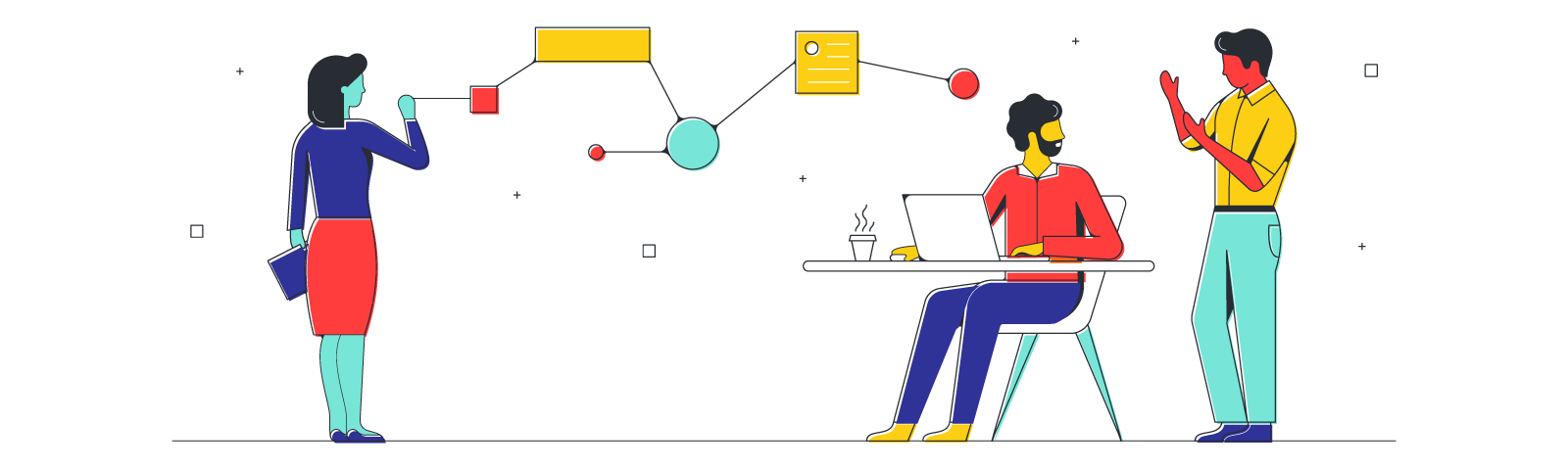
Pre-meeting tips: Setting up your board in Lucidspark
Reading time: about 5 min
Nothing puts a room to sleep like a wall of text. Or a lengthy monologue, for that matter. Here’s the point: Words are great, sure, but in moderation. And too often meetings consist of lots of talking without much actual communication. We’ve been saying it at Lucid for years: To communicate effectively, communicate visually.
Of course, slapping a few images on the screen doesn’t magically make a meeting better or more effective. Productive meetings, like strategic planning sessions, require two things: Effective communication and attendee engagement. There’s no point in including visuals if your coworkers aren’t engaging with them.
So what does this look like in practice? Enter Lucidspark. In Lucidspark, you can plan a meeting out, just like you would on a whiteboard: What are the goals? What ideas need to be fleshed out? You can set up an overarching structure before the meeting to ensure you hit all of the key points. And because Lucidspark is collaborative, it’s easy to engage with each individual at the meeting—they can add their ideas, tasks, and more in real time.
Tips for setting up your board in Lucidspark
Lucidspark can do a lot—where do you even start? That’s why we’ve put together this list of useful tips and tricks for setting up your board in Lucidspark before a meeting. With your board already set up, you’ll be able to jump right into what’s really important: collaboration, communication, and innovation.
Add an agenda or project summary in the Note Panel
Meetings often run late—it’s a frustration most of us have to deal with at least a few times a month. And when meetings run late, things get cut short. And to make up for that lost time, we schedule even more meetings. It’s inefficient and, let’s face it, incredibly annoying.
Don’t let this be you. As you set up your meeting board in Lucidspark, use the Note Panel (found in the upper right corner) to include an agenda. This way, as you move through your meeting board, you can quickly check to see how you’re doing on time, what’s next, and plan accordingly.
The Note Panel is also a great place for any other frequently referenced information—a project or meeting summary, action items, etc.
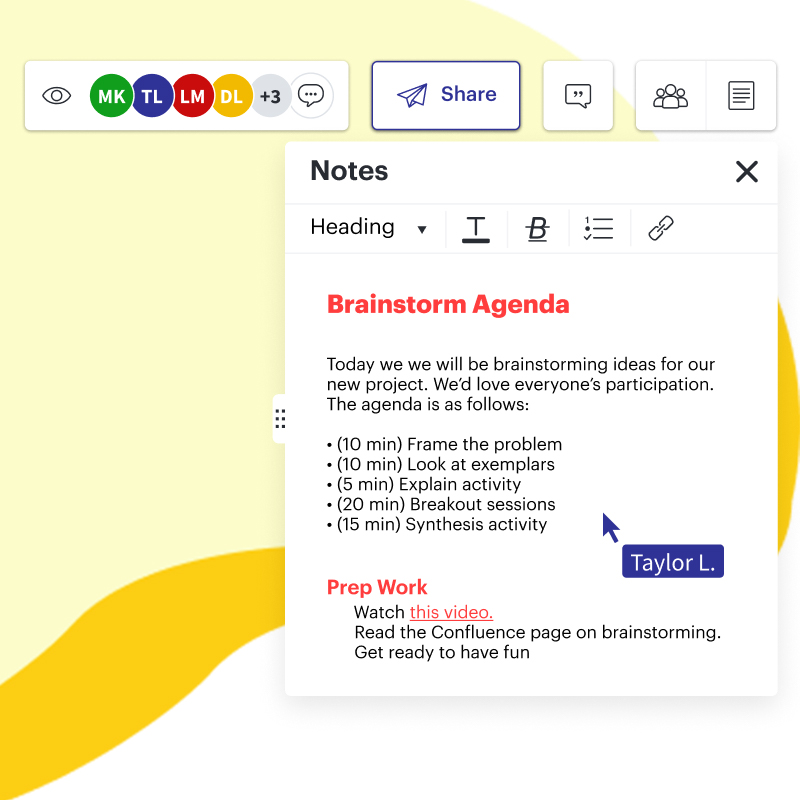
Add a title
This one might seem obvious, but it is important. If you don’t rename your Lucidspark board, you risk losing it amongst other untitled documents. Plus, a good title lets your coworkers know they’re in the right place as soon as they open the board.
Pro tip: Be consistent in the way you title your documents—it’ll save you from future headaches.
Use containers to set up multiple work areas
Lucidspark boards have an infinite canvas—it’s one of the handiest features! But with great power comes great responsibility. As the meeting leader, it’s your job to keep the board organized.
As you set up the board before a meeting, consider various aspects of the meeting: Who is attending? What tasks need to be accomplished? Will others be editing the board?
From there, use containers to organize your board. You might have containers for each idea or issue you are brainstorming, or for each individual/team participating in the meeting.

Use templates
What’s the purpose of your meeting? Brainstorming? Analysis? Or something else entirely? Before building out your own Lucidspark board from scratch, take a look at the template library—chances are there’s a template that will help you set up your chosen framework even faster.
Add instructions
We’ve said it once, and we’ll say it again: Meetings often run late. But why? Often it’s because people join the meeting late and need to be caught up. Which is to say, the first part of the meeting has to be repeated.
While you may never be able to avoid this completely, there are preventative steps you can take in Lucidspark. Add a text box with simple instructions for each part or section of your board. Latecomers can then quickly catch themselves up on what’s going on.
You can also add arrows between each section to show the order in which you will address them. This way, late arrivals can also backtrack to see what they’ve missed.
Include a legend
If you plan to use any sort of color-coding or emojis to help sort ideas, include a legend. (A small table with each color or symbol and its respective meaning.) Just because your system makes sense to you, doesn’t mean everyone else will get it intuitively. Adding a legend is a quick step that explains the sorting system, and ensures everyone is on the same page.

Use the “share” feature
As mentioned above, Lucidspark boards can extend far and wide. This is great because it means you can fit a lot of information in a single board. But chances are not everyone you share the board with will need all of that information.
If you’re thinking that digging through an extensive board to find one specific area seems inefficient, don’t worry: We’re one step ahead of you. As you share your Lucidspark board with collaborators, you can ensure that the link takes them to the part of the board they need to see. Simply open the Sharing dialogue box, click “Get Shareable Link” in the upper right corner, and select the “Link to current view” box.
Using the Join ID feature is another great way to conveniently share your board with others. As a facilitator, all you need to do is send out the code to other collaborators.
For anyone leading a meeting, whether in person or via video chat, fostering engagement is a difficult, but essential task. Take advantage of Lucidspark’s visual collaboration features to get and keep teammates involved for the entire meeting.
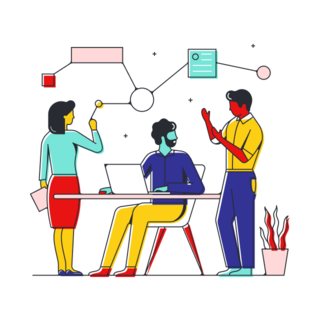
Transform your meetings into engaging activities. Create your own board today to get started.
Try it nowAbout Lucidspark
Lucidspark, a cloud-based virtual whiteboard, is a core component of Lucid Software's Visual Collaboration Suite. This cutting-edge digital canvas brings teams together to brainstorm, collaborate, and consolidate collective thinking into actionable next steps—all in real time. Lucid is proud to serve top businesses around the world, including customers such as Google, GE, and NBC Universal, and 99% of the Fortune 500. Lucid partners with industry leaders, including Google, Atlassian, and Microsoft. Since its founding, Lucid has received numerous awards for its products, business, and workplace culture. For more information, visit lucidspark.com.
Related articles
How to start meetings off right
In this article, you will learn how to start your meetings off right and keep your team engaged.
Tips for using virtual whiteboards during meetings
In this article, you will learn helpful tips for using virtual whiteboards to improve your virtual meetings.
Set your meeting up for success with a Lucidspark board
We'll teach you the best way to build a meeting board that strikes the right balance of freedom and boundaries.
