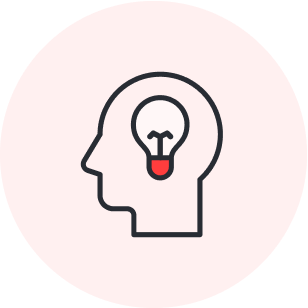
Ready to learn more?
Sign up for the course!We’ve been there—we know migrating to a new platform can be intimidating. But we are here to help! Today we are offering a sneak peek of our “Migrating from Jamboard to Lucidspark” course, a part of Lucid Training Labs. If you have just a few minutes, we can walk you through making your Jamboard migration as seamless as possible in the free course, through videos and reference guides.
This article will only cover part of the course, so you’ll want to register to access all the useful information. Let’s get started!
Note: After December 31, 2024, the Jamboard import tool and editable imports will no longer be available. At this time, Jams will be auto-converted to PDFs and can be located in the user's Google Drive folder. Users can import Jam PDFs to Lucid with the PDF import tool. Once a user imports a PDF, they can click the “Extract thumbnails” icon. Alternatively, users can upload the PDF as an image to view Jamboard files directly on the Lucid canvas. Then, add stickies and build off of previous work.
Migrating from Jamboard to Lucidspark
First things first: You obviously don’t want to lose the work you’ve already done in Jamboard, so the first step is to import your boards.
This process can be completed in just a few steps. Sign in to Lucidspark and select + New in the top-left corner. Select Lucidspark, then choose Board import. Click the Jamboard option.
Note that you can import multiple boards at a time by selecting CNTL + A on Windows or Command + A on a Mac.
Once you import your boards, you’ll notice that, rather than a static image, they are all editable. This means you can pick up on your work right where you left off!
If you need more help or support during this process, check out our help center article.
Kick-starting in Lucidspark
If you’re brand-new to Lucid, then at this point, you’ll want to familiarize yourself with the basics to get started. Here are some quick tips.
Board basics
When you first log in, you can access your recent or favorite documents from your home page, create a new document, or view quick training videos.
You’ll also see that there are different kinds of documents:
-
My documents: Documents that you created or that belong to you
-
Shared with me: Someone else owns these documents, but they’ve been shared with you
-
Team folders: Only available to Enterprise users, these documents are owned by your organization or team as a whole
You’ll also want to use folders to organize your boards as efficiently as possible to easily find what you’re looking for. Folders can bucket your documents by topic. Simply click on My Documents and select New folder to do this.
We recommend deciding on a personal and team filing system before you get too many documents, but you can also delegate a person on your team to regularly audit your filing system so it stays organized and nothing gets lost.
Tips to get started
Use templates
Lucidspark’s template library offers a solid starting point to kick-start your creativity. Browse through hundreds of our free templates for every use case.
Familiarize yourself with board navigation
To move around the canvas with a trackpad, lightly drag with two fingers. Use the pinch or expand gesture to zoom in or out. A mouse wheel can also help you zoom in and out.
Learn your basic tools
Sticky notes are the default way to work on the canvas. Just select the sticky notes icon on the left-hand side of your canvas, type out your idea, and hit enter. You can edit the sticky notes to make them your own with color, font, and even tags. Click on More tools to check out the rest of the tools and give them a try.
Shortcuts
Make sure no objects are selected, and then select / to create shapes, access team tools, and more. Try typing N for note, F for frame, C for comment, and Z for laser pointer.
Sharing with others
Lucidspark makes it easy to share ideas in any work environment. Just select the Share button to manage collaborator permissions and add emails and names of those you want to access your work. You can also create a shareable link to share with others.
Register for the course for more
That’s it for now! We are here to support you as you make Lucidspark your Jamboard replacement. Sign up for the rest of the course to access the entirety of the content, plus useful guides, resources, and an FAQ that will be helpful along the way.
Happy migrating!
About Lucidspark
Lucidspark, a cloud-based virtual whiteboard, is a core component of Lucid Software's Visual Collaboration Suite. This cutting-edge digital canvas brings teams together to brainstorm, collaborate, and consolidate collective thinking into actionable next steps—all in real time. Lucid is proud to serve top businesses around the world, including customers such as Google, GE, and NBC Universal, and 99% of the Fortune 500. Lucid partners with industry leaders, including Google, Atlassian, and Microsoft. Since its founding, Lucid has received numerous awards for its products, business, and workplace culture. For more information, visit lucidspark.com.
Related articles
How to migrate your Mural documents to Lucidspark
Check out these tips for a successful document migration from Mural to Lucidspark, plus access a free course.
Making the move from Miro to Lucidspark [+ free course!]
Learn how to smoothly migrate from Miro to Lucidspark. Includes a free course!
8 things you didn’t know about Lucidspark
In this article, we break down several things you may not know about Lucidspark that make it such an indispensable app for both teams and users.
Top Lucidspark shortcuts
Want to whiteboard better? Let's explore the top Lucidspark shortcuts you can start using today!

